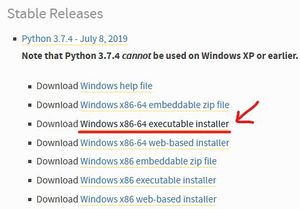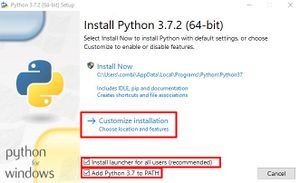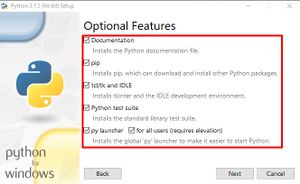ESRGAN Installation Guide for Windows
| Please make sure that you have the latest nvidia driver if you use a Nvidia GPU. |
| Also make sure that you have no existing older Python installation(s) if you want to follow this guide. |
| Only Python 3.9.x is currently supported. Python 3.10.x doesn't work with pytorch yet. |
| Support is here if you have problems. Make sure that you followed the instructions to the letter. |
This guide will help you to install ESRGAN on Windows, by showing you step by step with images how to do it.
Our goal is to open up A.I. upscaling to everyone, not just to those who can pay lots of money or are good at coding.
Contents
Installing ESRGAN's Dependencies
Text / Picture Guide
Installing Python 3.9
- Get the latest stable 64-bit Python 3.9.x release here: Python Download. At the time of writing this is Python 3.9.7. 3.10.x is incompatible!
- Run the installer and make sure that
Add Python 3.9 to PathandInstall launcher for all users (recommended)is selected, then click on Customize installation. - Make sure that every Option is selected and click on next.
- Mirror my selections and click on install (Make sure that the install location contains no spaces).
Installing Python Modules required by ESRGAN
- Launch your favourite Terminal (CMD, PowerShell, Bash, …) as an administrator (right-click it in the start menu to get that option).
- If you have 'a Nvidia GPU copy the following command and paste it in Git Bash and press enter:
pip install torch==1.10.0+cu113 torchvision==0.11.1+cu113 torchaudio===0.10.0+cu113 -f https://download.pytorch.org/whl/cu113/torch_stable.html
- If you have no Nvidia GPU copy the following command and paste it in Git Bash and press enter:
pip install torch torchvision torchaudio
- If the command won’t work for you, please report it. In the meantime, you can get an up to date version on the Pytorch Website. Select Stable, Windows, Pip, your Python version and your CUDA version (should be the newest) or None for AMD / Intel users.
- If you have 'a Nvidia GPU copy the following command and paste it in Git Bash and press enter:
- Now we install the other requirements for running and training ESRGAN and SFTGAN. Paste and press enter:
pip install opencv-python
Installing git (+ Bash)
Not strictly required, but I reccomend it regardless.
- Get the latest stable 64-bit Git release here: Git Download.
- Run the installer and select the options as you want, the defaults are fine. I recommend to check the Launch Git Bash Explorer Integration. Also set your default editor to whatever editor is used (Unless you use the git command to commit, this setting is irrelevant for you).
Video Guide
Princess Potato recorded the process of installing ESRGAN and IEU in a video for all of you to enjoy. Seeing someone do it and talk about the process might help a lot of people to install not just ESRGAN, but also IEU You will find the video on YouTube here by clicking on this link.
What now?
We have a page dedicated to comparing the top options for ESRGAN programs / interfaces. It doesn't matter if you want a GUI that is easy to use or a Terminal interface for all your automation needs, just look here and chose what fits you best. ESRGAN Interface Comparison.